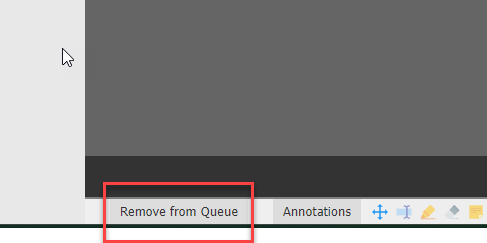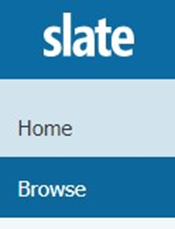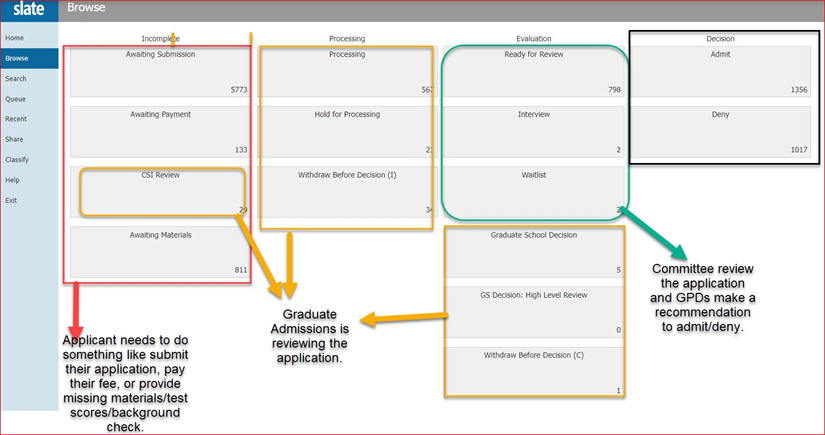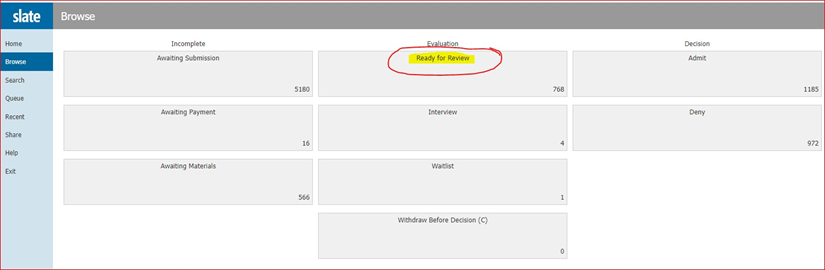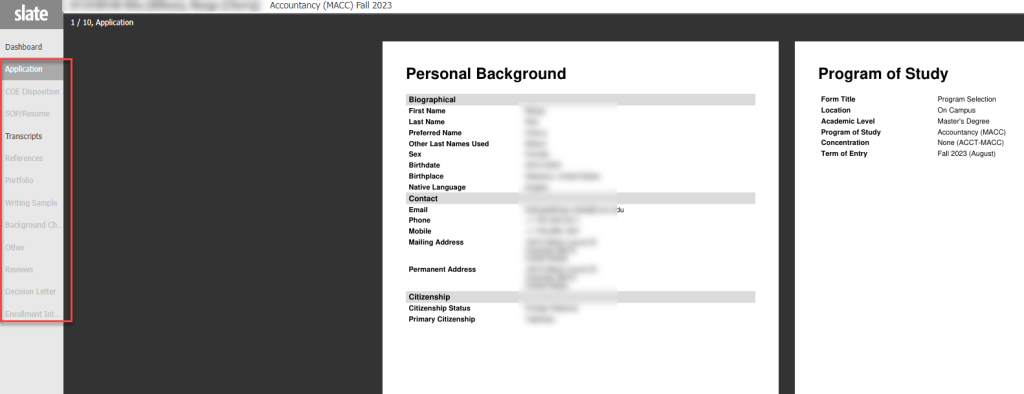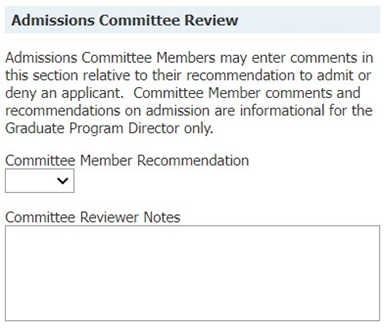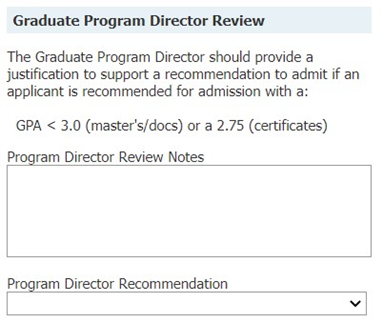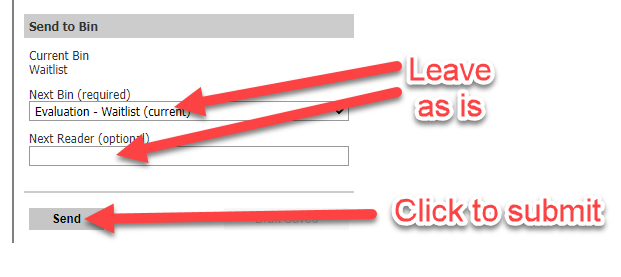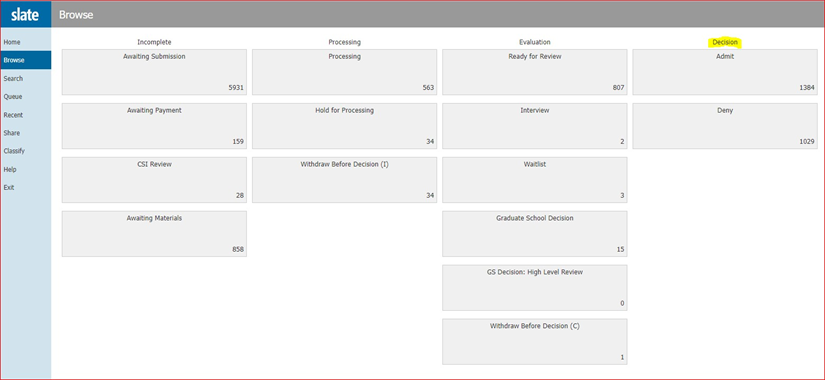This page describes the application review process. If you are more interested in searching or downloading records, please take a look at our Graduate Program Portal documentation.
Begin your application review section by Accessing the Reader (discussed in an earlier topic.)
On the left you will see the Reader Menu. Click Browse to view the bins.
Typically only GPDs and their proxies have access to ALL bins in Slate so that applications may be viewed in every stage of the process. Committee members have a more limited view to align with their role. If particular committee members need access to a larger number of bins, this can be accomodated by submitting a help request.
Recommendations on admission can be made when an application is 1) submitted, 2) the processing fee is paid, 3) all required materials (test scores, transcripts, criminal background checks if applicable) have been received, and 4) the graduate admissions staff has reviewed the file to ensure the documents and data are complete and accurate.
Select the Ready for Review bin for new applications. Interview and Waitlist can also be selected if applications have been sent there previously.
Viewing an Application
To VIEW an application, click on the Display Copy button on the far right. You may also search the current results, or choose different header display options. Finally, if you are preparing to mass recommend applications, you can add them to your review queue by using the buttons on the top right of the reader. We will discuss more about the queue in a moment. The application view is discussed in a separate topic.
Note that the topics presented next may seem confusing or out of order, as there are multiple ways to enqueue an application for adding a review. We are working to revise this section when possible.
TIP: DO NOT add an application to your queue unless you intend to make a recommendation. Doing so can cause issues for others. It is NOT necessary to simply view it.
Mass Adding Applications to Your Queue
When you are ready to make recommendations, click on one or more application records to highlight them. Next you can click “Add to Queue (#).” You can also manually add an individual application while you are viewing it by referring to the next section of this page. Once applications are queued up, clicking Queue from the left hand menu will take you to your currently queued group of applications. Click an application to read it.
Notice that the left-hand Menu changed from blue to gray indicating you are in an application.
By default you are in the Application Overview.
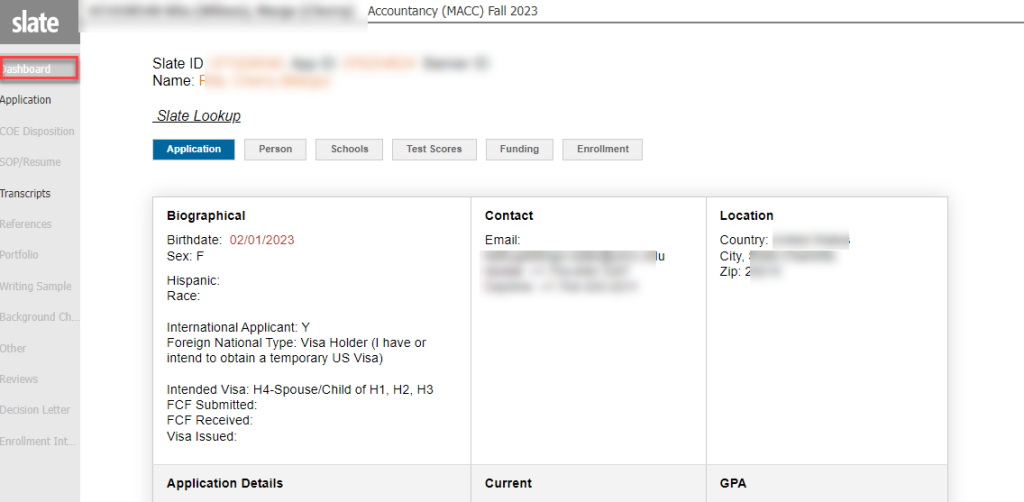
To view the application PDF pages, click on Application (or one of the other available items) from the menu on the left. Use the tabs, your mouse, and arrows to move through the various pages.
Manually Adding Application to Your Queue
Note that if you used the mass enqeue option above you can skip this step.
To add a recommendation you first need to place the application in your queue (if it isn’t already).

Now you can add a recommendation. Do this by selecting Review Form/Send to Bin (button, lower right corner).
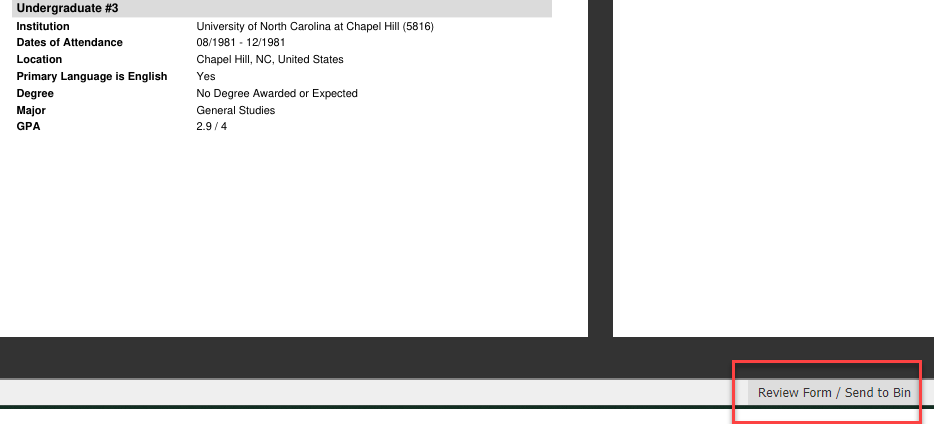
Submitting Your Review or Recommendation
If you want to use the rubric, click the Admissions Rubric check box
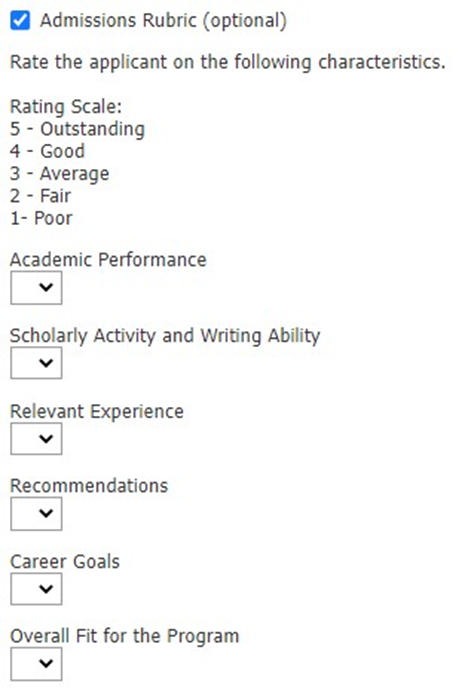
Depending on your role (e.g. Committee Member, Graduate Program Director), the Review Form and selection options will be different. Select your Recommendation and provide any other required information. Skip over the Send to Bin section, and click Send (and nothing else). For Admissions Committee Members, your recommendation will now be visible to the Graduate Program Director. For Graduate Program Directors, please note that it can take up to 15 minutes for your selection to be processed and moved out of the current bin. The application will automatically be removed from your queue. If you are here by accident and need to remove it from your queue, skip to the bottom of this page.
After you make a recommendation to admit from the Graduate Program Director, the file goes to the Graduate School Decision bin for final review by the Associate Dean. After this review, the application will then either move to the Admit or Deny bin. In cases of Interview, Waitlist, Deny or Withdrawal, the application will be queued to move to the appropriate bin.
Please allow up to 15 minutes for the bins to be processed and applications to be moved.
Removing Application From Queue
If you are here by accident and need to remove an application from your queue instead of submitting a recommendation. Click Remove from Queue button (button, lower lefthand corner).